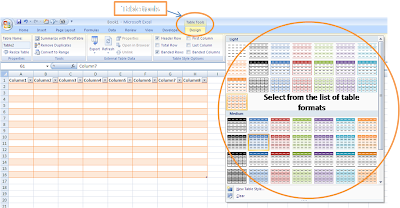Excel tables are dynamic in
nature. Table helps to enter and format the data easily in the desired manner.
Table feature helps the user to apply already used formats to newly created
columns and rows.
To insert a table in your spreadsheet do the following:
To insert a table in your spreadsheet do the following:
- In the Office ribbon click insert and select the Table option
 |
| Inserting Excel table - Click to enlarge |
- On selecting the table option pop up window will open asking where in the spreadsheet you wish to make a table. Select the range of cells where you wish to make the table. This is illustrated below:
 |
| Selecting table range in Excel - click to enlarge |
Your table is ready. You may
choose from lots of inbuilt table formats provided in the system. For doing so click on the table and under the
table tools, in the design tab you will find the inbuilt formats of the tabs.
Click the desired tab to applying the formatting. This is illustrated below:
The auto-formatted tables in
excel have the following features
- Filter function is automatically applied to your table columns
- New row can be added with the same format. For doing so, go to last cell in the table on the right and press tab.
- To add a new column, drag rightwards the symbol given on the edge of the bottom left cell of the table (as illustrated below)
 |
| Adding a new column to excel table -click to enlarge |
Converting your excel table
back into a range of data:
Right click on the table and
go to table option and click convert to range.
 |
| Converting excel table into a data range - click to enlarge |
Happy Learning!